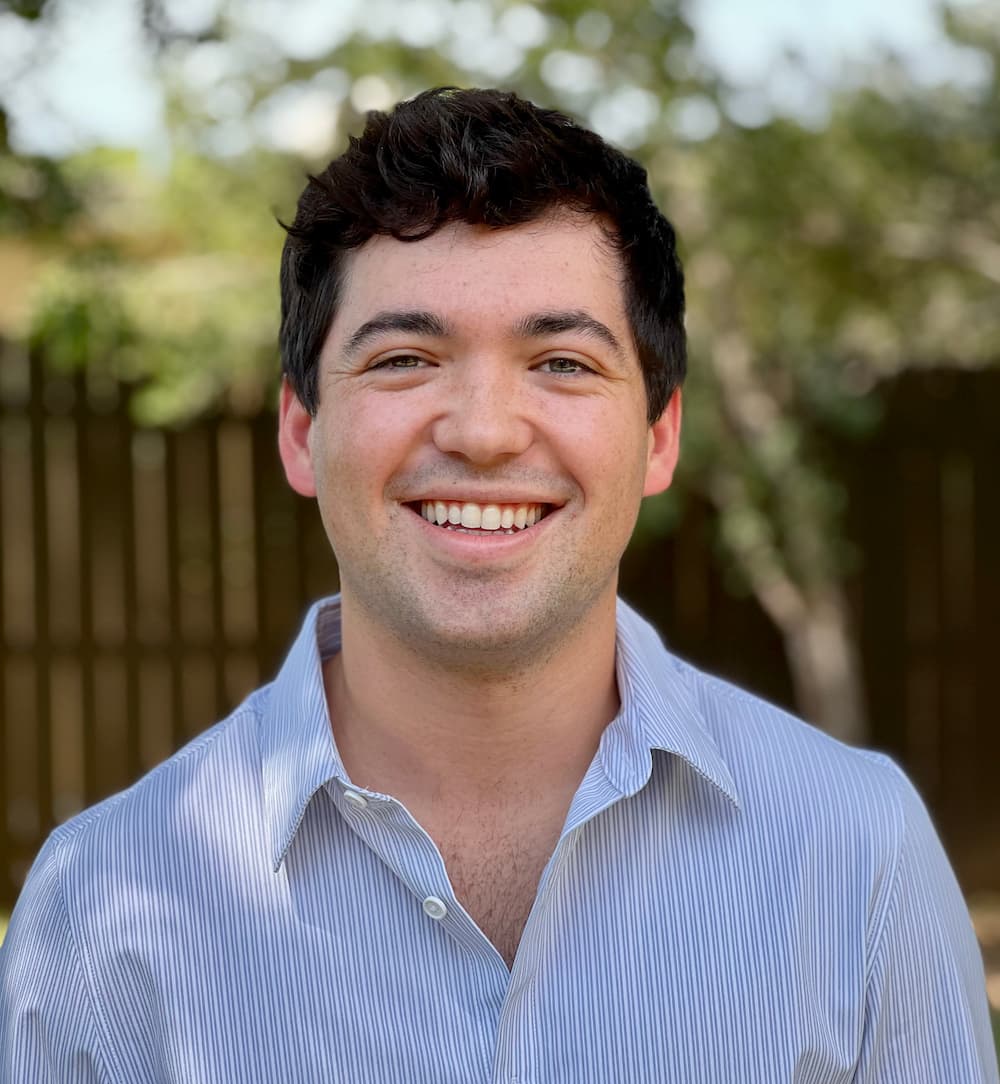Your Scrollbars Are Ugly: How to Customize Scrollbars with Plain CSS
I acknowledge it's been a while since my last blog post. Interestingly, I decided to dive back into writing by tackling the topic of customizing scrollbars. While working on a new project featuring beautifully rounded corners, I noticed the default scrollbars detracted from the design. Having seen elegant custom scrollbars before, I decided to give customization a try.
The Problem
Many aesthetically pleasing websites are marred by unsightly scrollbars. Take Shadcn's website, for example, where some components are overshadowed by unattractive scrollbars:

This issue echoed in my project, particularly at the ends of the main content area:


My First Attempt
My immediate reaction was to hop on over to Shadcn and use his very nice Scroll-area component. This component is great, however, you need to explicitly use it in every component that you want to have a non-native scrollbar. This was not what I wanted. I wanted to have a global scrollbar that would be applied to every scrollbar on the website without much effort.
The Solution
After sifting through numerous complex or ineffective solutions online, I discovered a straightforward and effective approach. The main reason I decided to write this article was to hopefully save someone out there some time, as it took me way too long to get it just right. I understand that everyone has different tastes, so I will provide you with the code, and you can customize it to your liking. The following CSS, when added to your global stylesheet, offers a customizable and elegant scrollbar design, saving you time and enhancing your site's aesthetics:
::-webkit-scrollbar {
width: 10px; /* Adjust the width to create space for padding */
height: 10px; /* Adjust the height to create space for padding */
}
::-webkit-scrollbar-track {
background: transparent; /* Ensure the track is transparent */
border-radius: 10px; /* Match the border-radius of the thumb */
}
::-webkit-scrollbar-thumb {
background: #c0c0c0; /* You can adjust this color for the thumb */
border-radius: 9999px; /* Match the border-radius of the thumb */
background-clip: content-box; /* Ensure the thumb doesn't overlap the track */
border: 2px solid transparent; /* Ensure the thumb doesn't overlap the track */
box-shadow: 0 0 0 2px transparent; /* Extend the padding with a transparent box-shadow */
}
::-webkit-scrollbar-thumb:hover {
background: #c0c0c0; /* You can adjust this color for the hover state */
}
Thank you for reading! I hope this guide simplifies your web design process and inspires more visually cohesive interfaces.